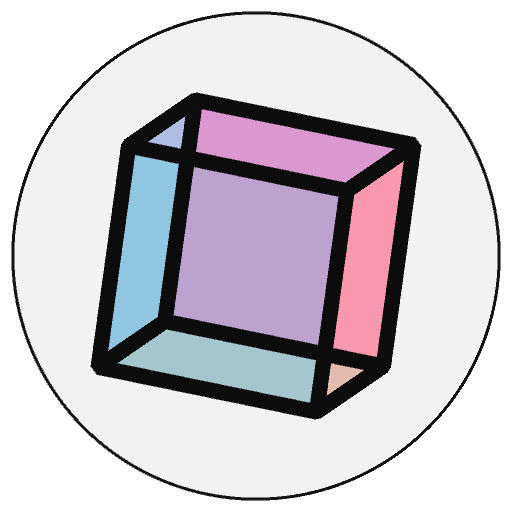%%py5drawsvg#
Create a SVG drawing with py5 and embed the result in the notebook.
Examples#
%%py5drawsvg 200 200
py5.background(128)
py5.fill(255, 0, 0)
py5.rect(80, 100, 50, 50)
Description#
Create a SVG drawing with py5 and embed the result in the notebook.
For users who are familiar with Processing and py5 programming, you can pretend the code in this cell will be executed in a Sketch with no draw() function and your code in the setup() function. It will use the SVG renderer.
As this is creating a SVG drawing, you cannot do operations on the pixels[] or np_pixels[] arrays. Use %%py5draw instead.
Code used in this cell can reference functions and variables defined in other cells because a copy of the user namespace is provided during execution. By default, variables and functions created in this cell will be local to only this cell because to do otherwise would be unsafe. Mutable objects in the user namespace, however, can be altered and those changes will persist elsewhere in the notebook.
If you understand the risks, you can use the --unsafe argument so that variables and functions created in this cell are stored in the user namespace instead of a copy, making them available in other notebook cells. This may be very useful to you, but be aware that using py5 objects in a different notebook cell or reusing them in another Sketch can result in nasty errors and bizzare consequences.
Usage#
%%py5drawsvg [-f FILENAME] [--unsafe] width height
Arguments#
positional arguments:
width width of SVG drawing
height height of SVG drawing
optional arguments:
-f FILENAME, --filename FILENAME
save SVG drawing to file
--unsafe allow new variables to enter the user namespace
Updated on March 06, 2023 03:33:38am UTC